If everything goes as planned WordPress 5.0 will be released today (December 6th) including the new Gutenberg editor and the new standard WordPress “Twenty Nineteen”. The update brings a number of big changes, particularly the new editor experience. Therefore it’s important to consider a few things before pushing the update button in your dashboard.
What do I have to consider before updating to WordPress 5.0?
Since the new editor comes with some major changes to the WordPress experience, themes and plugins have to be prepared for WordPress 5.0 and the Gutenberg editor. You should check if your plugins and themes are WordPress 5.0 ready before making the switch.
Here are my tips on what to check before updating.
The WordPress 5.0 checklist:
- Is your theme Gutenberg-ready?
Make sure that your theme is already prepared for the new editor. Theme authors (and plugin authors as well) have worked hard during the last months to get their products WordPress 5.0 ready. However, since code for the new version was still constantly changing, it was difficult to prepare everything beforehand. You’ll have to check if your theme is already Gutenberg-ready.
We have updated most of our Elmastudio themes to be Gutenberg-ready, but we are still working on some of our older themes. You can find a list of all updated themes here. We will work on having all our themes ready by the end of this week. - Check your plugins for WordPress 5.0 compatibility:
Many plugins need to make changes to support the new editor in WordPress 5.0 and most plugins have already prepared updates. Check the plugin information details in the WordPress.org plugin directory to find out if a plugin is already tested in WordPress 5.0. - Do you use WordPress for your business website?
If you have your business website running on WordPress I would personally recommend waiting to update until you have tested your website setup on a local WordPress installation. This way you can be sure that everything is working correctly before doing the live WordPress 5.0 update. - Do you have an online shop?
If you are running your online shop on a WordPress website, you might want to wait until after the Christmas sale season is over before updating to WordPress 5.0. It is also recommended to test your website including plugins and theme in a testing environment. You definitely don’t want to do any changes and risk issues in the busiest time of the year.
I know that all this preparation sounds like a lot of work and that the WordPress 5.0 update might cause you to panic, but don’t worry! If you are not sure on how to handle the update procedure, here is an overview of your options:
1. Wait to update until January
If you are already busy this month and you want to take some time off during Christmas and New Years, it’s a good idea to wait with the update of your website until the beginning of next year. This way you are not risking anything. Additionally, it’s also a good idea to wait until first bugs in the initial release are fixed. Plugins and themes will probably be better prepared for WordPress 5.0 by then, which will make the wait more worthwhile.
2. Update to WordPress 5.0 but keep the Classic Editor
An alternative option is to update to WordPress 5.0, but keep the classic WordPress editor for now. This can easily be done by installing the Classic editor WordPress plugin.
This is a good idea if your theme/plugins are not prepared for the new editor yet. Also, if your theme and/or plugins no longer have updates and you have to look for a new theme and/or plugins, then installing the Classic Editor plugin would be recommended in that case.
We have prepared a tutorial on how to use the classic editor plugin.
If you have a number of posts saved as drafts in the standard editor, it would also be a good idea to publish them first in the classic editor before switching to the new Gutenberg editor.
3. Update to WordPress 5.0 and use the new editor only for certain parts of your website
By installing the Gutenberg Ramp plugin, you can decide which areas you want to use the new editor and where you want to keep the Classic editor. For instance, you can use the Gutenberg editor for your posts, but still keep the Classic editor for your pages or any other custom post types.
After installing the plugin you can find the settings under Settings / Writing.
4. Update to WordPress 5.0 and start using the Gutenberg editor
If your theme and all your plugins are prepared for WordPress 5.0 you have already familiarized yourself with the new editor (you can try the new editor on the Test Gutenberg website) you can make the switch to WordPress 5.0 right away.
You can find helpful Gutenberg blog posts and tutorials on our blog. I’ve also prepared Gutenberg editor videos on our YouTube channel.
Your questions and feedback
If you have any WordPress 5.0 and Gutenberg editor related questions or concerns please comment below. I look forward to hearing from you.
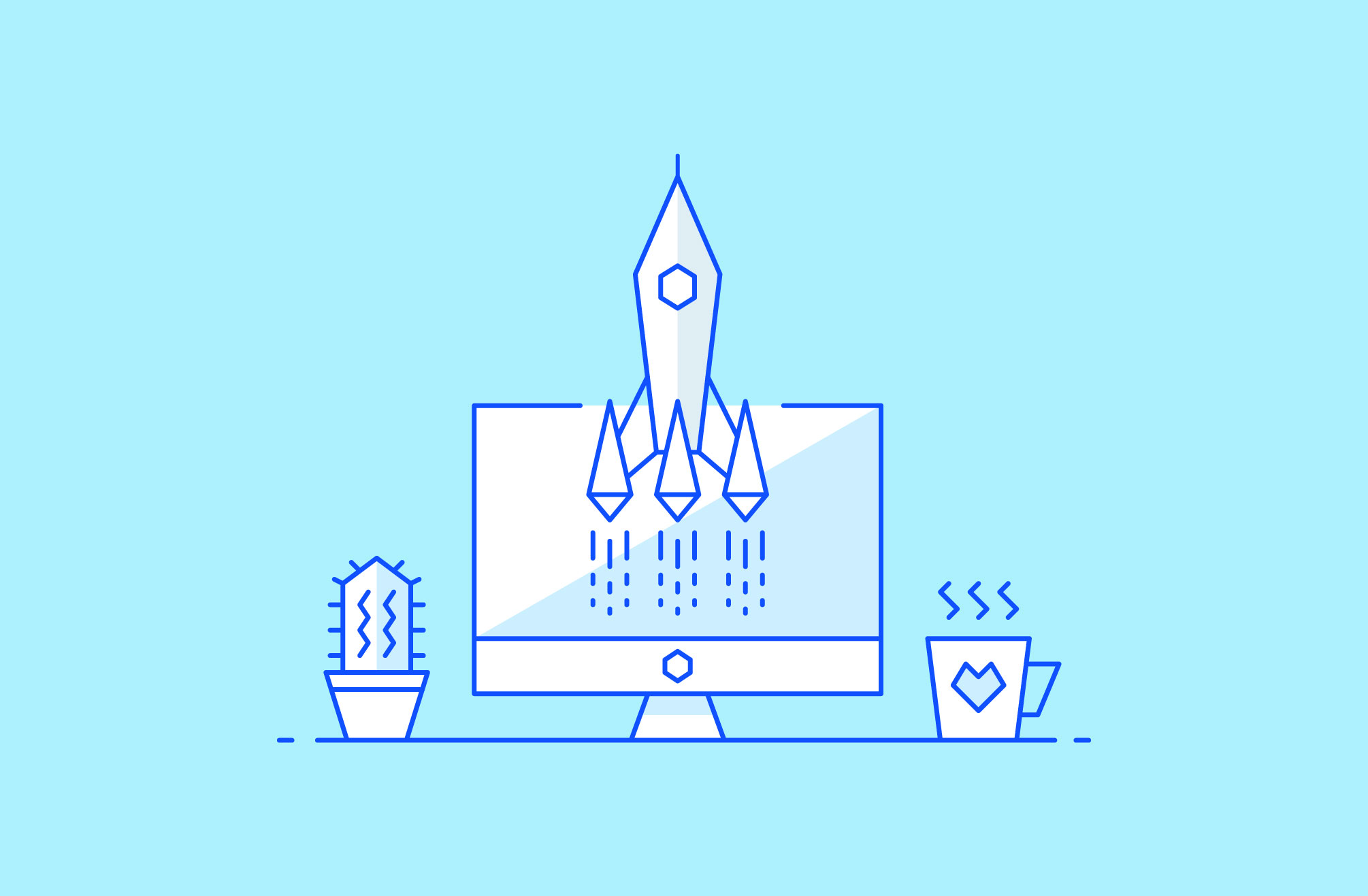
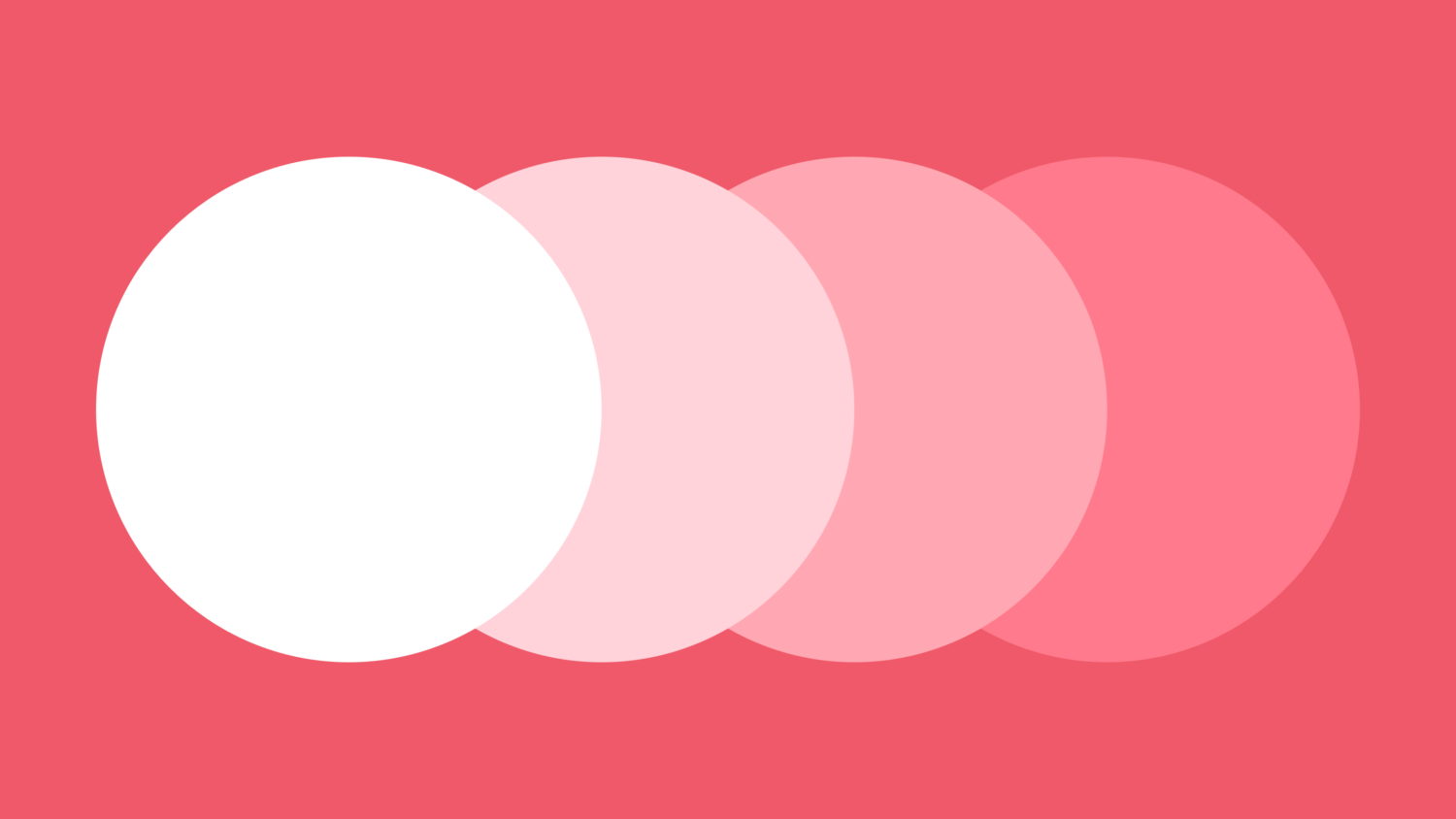
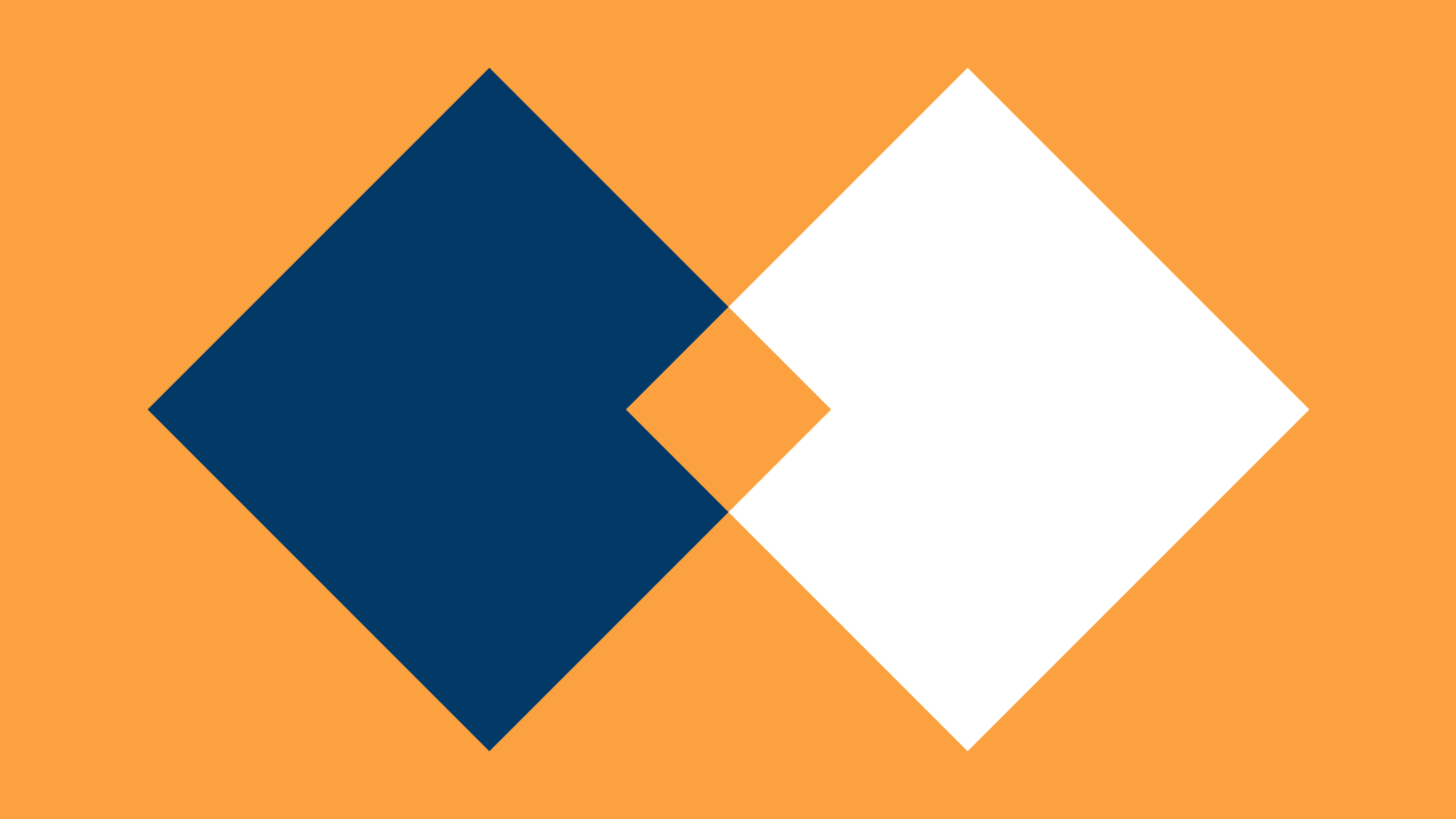
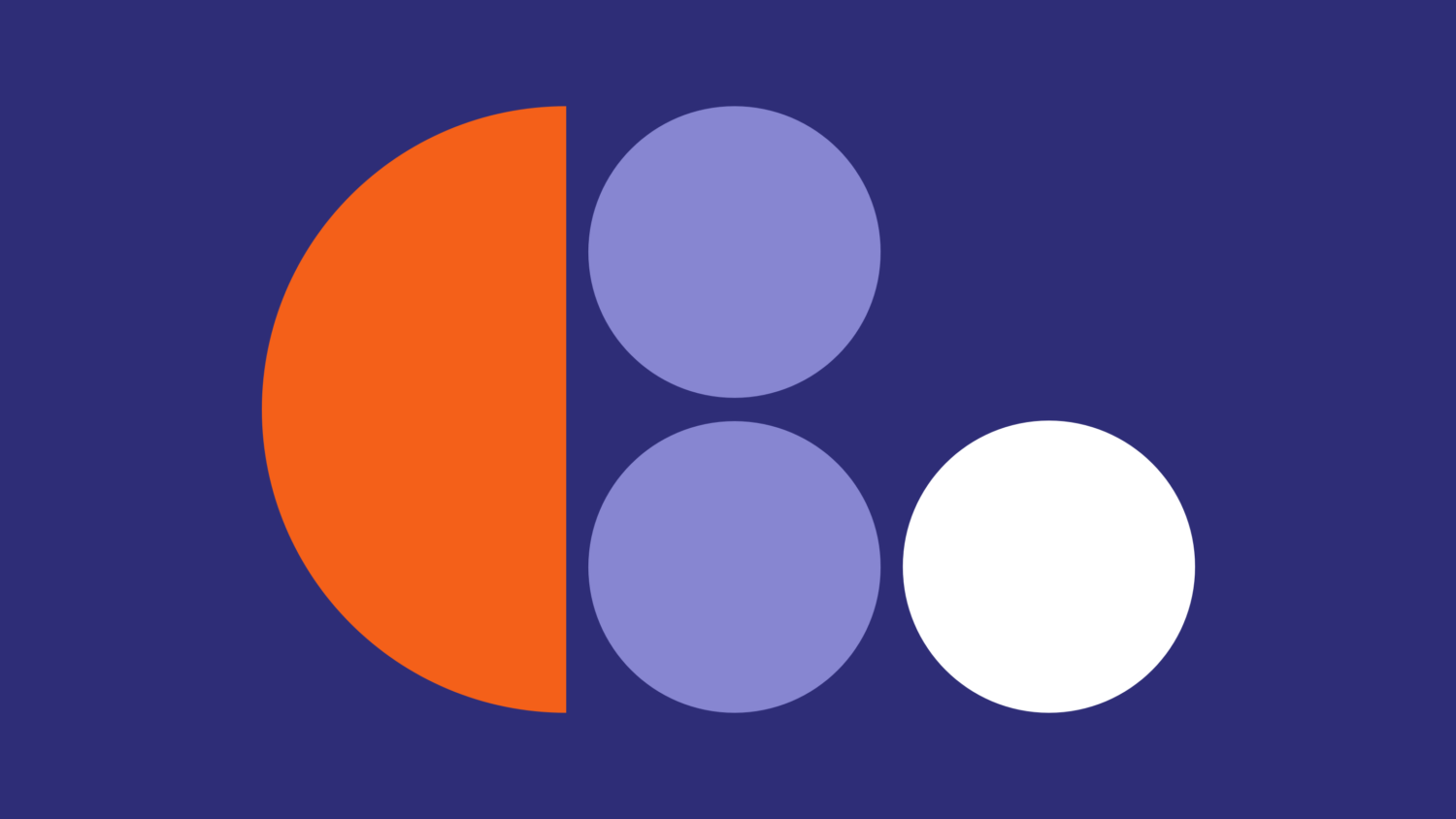
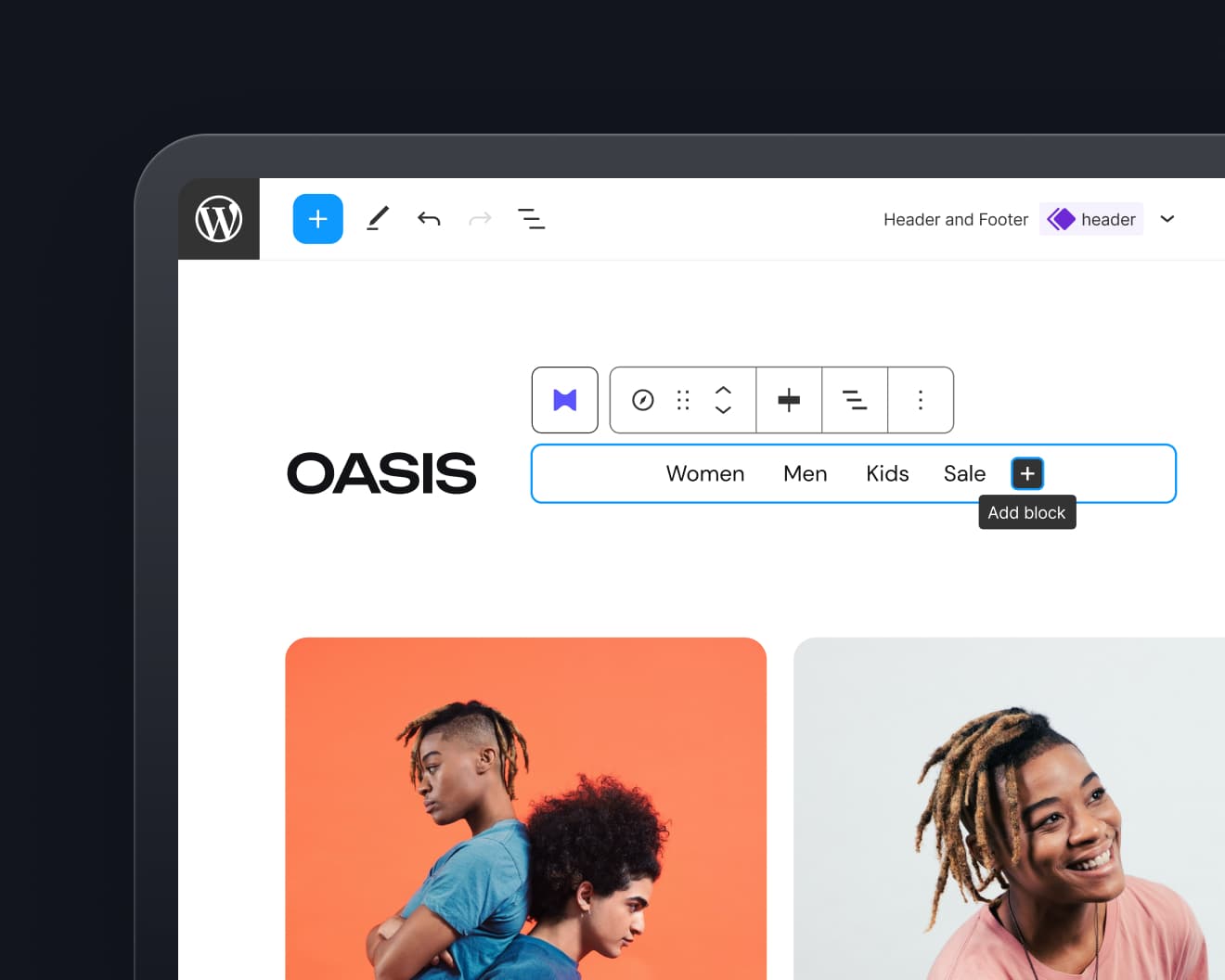
Leave a Reply