Have you ever tested out a feature or made a change on your WordPress site only to have the entire site crash?
A solution is to create a local WordPress installation and testing environment, using local server software. Such an application simulates an online environment on your own computer and allows you to safely develop and test your website offline.
Making alterations to your site in a safe development environment
Like the rest of us, you will need to make alterations (like changing the design or activating plugins) to your WordPress site every now and then, that you need to test out and preview before you amend your live site. The good news is that there is a way to do this.
There are two server environments: local and remote. A local server is hosted locally on your own computer, while a remote server is hosted elsewhere. Which type of server is best for testing is up to you.
However, instead of doing your development and testing via a remote server, we recommend creating a local version of your site for testing and development on your own computer.
If you have a brand new site that isn’t yet available to the public, then testing directly on the site itself has fewer risks. However, in all likelihood your site is already established, in which case we do not recommend testing on it (in terms of downtime and potential security breaches).
It is much safer to undertake your testing on a local server that only you can access, and to leave your live published site a test-free zone.
Test drive your WordPress site locally
Installing WordPress locally on your computer provides you with a perfect testing ground for experimentation, theme development, plugin testing, and website development.
By running a local server on your computer, you get to develop and design your WordPress site offline. That means you can test your site and see what it would look like online, without being connected to the internet. Working with a local server also enables faster development, because it doesn’t rely on an internet connection and communicating with a web server.
Best of all, you can work on alterations to your site in a secure environment, without affecting the integrity of your live site. Because local sites are not online, it makes hacking and security breaches near impossible.
Creating a local testing platform using MAMP
All that is required to set up your local testing environment, is the installation of free open source server software such as MAMP, WAMP or XAMPP. These provide you with all the tools you need to run WordPress locally on your computer, for development and testing purposes.
MAMP was originally developed for Mac OS only, but now runs on Windows and Linux as well. WAMP is only compatible with Windows, while XAMPP works across multiple platforms (Windows, Mac OS, Linux, Solaris).
As Mac users, we find the MAMP interface simplest to work with, and the easiest way to run your site locally.
MAMP stands for Mac OS (operating system), Apache (local web server), MySQL (database management system), and PHP, Perl, or Python (scripting languages). In other words, it packs all the software you need to run WordPress locally.
The process of setting up MAMP essentially involves creating a local server, by setting up a software stack and database on your computer, and then going through the motions of setting up a local WordPress installation.
To get you started, head to the MAMP website to access the free MAMP download (differs to the premium MAMP PRO). The MAMP installer will guide you through the necessary steps to install the software. Further step by step instructions can be viewed here.
Feedback and questions
Have you tested your site using a local WordPress installation? If so, which local server application do you prefer using – MAMP, WAMP, or XAMPP? We look forward to chatting with you and answering any questions, just leave a comment.

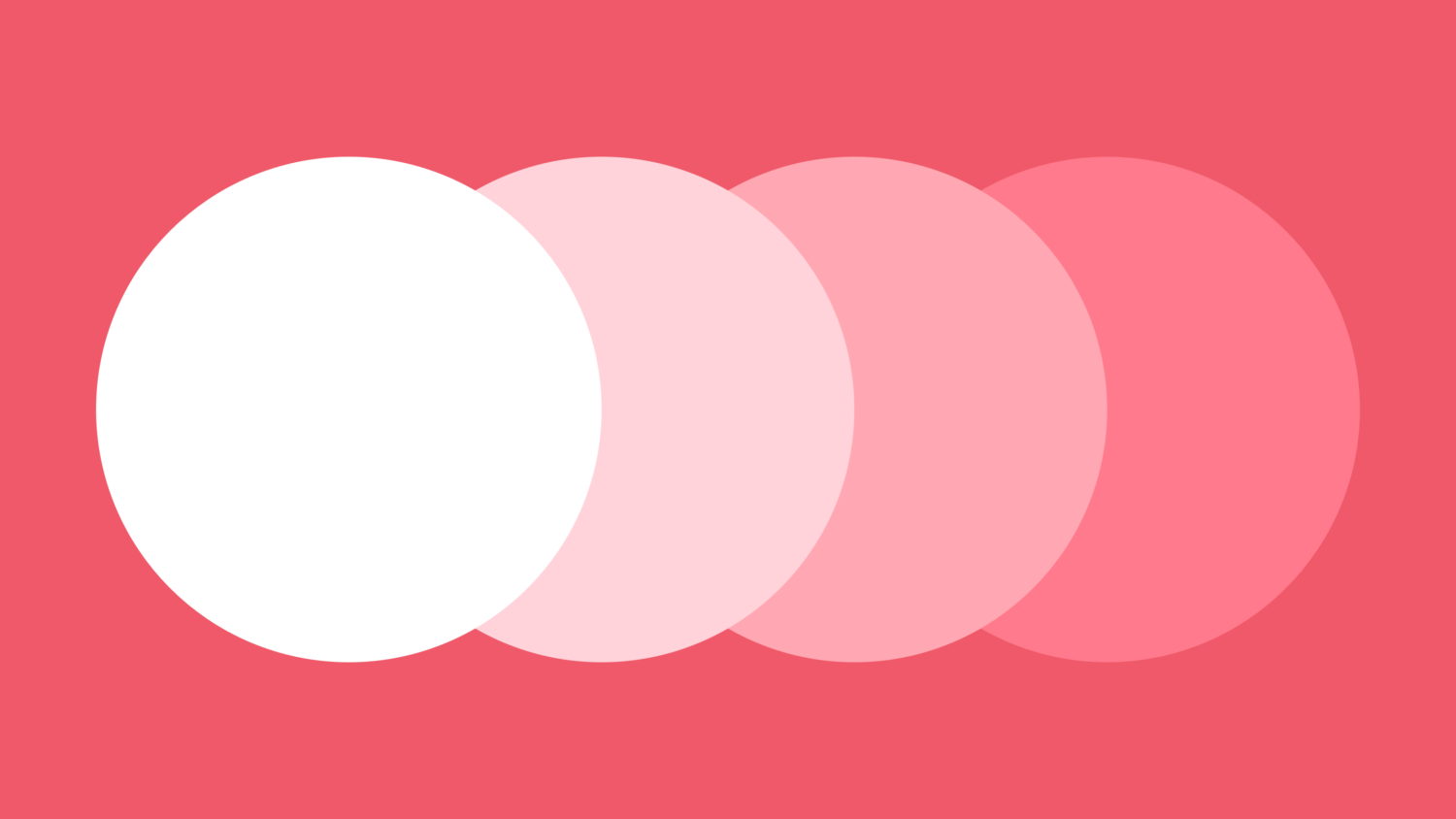
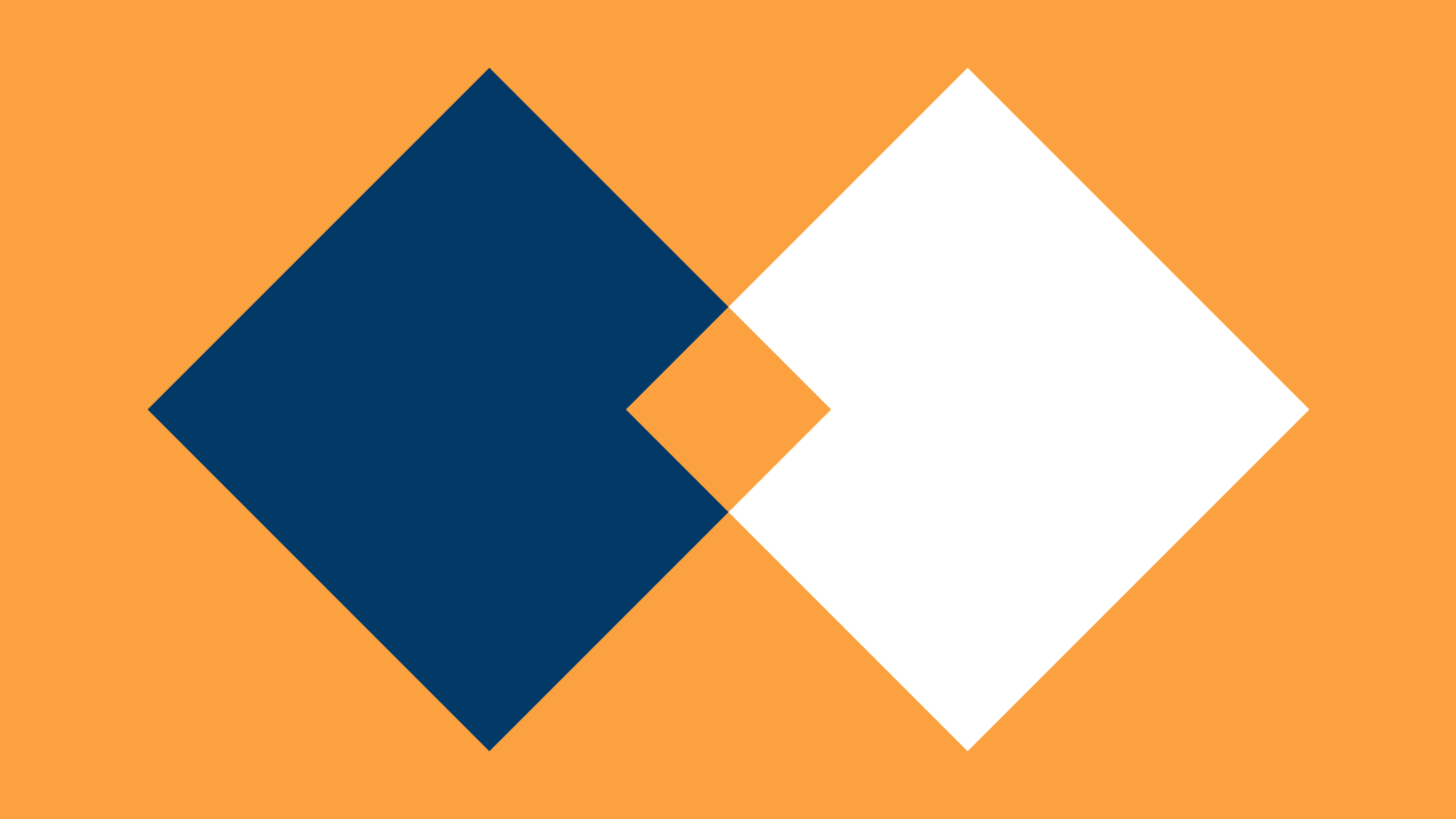
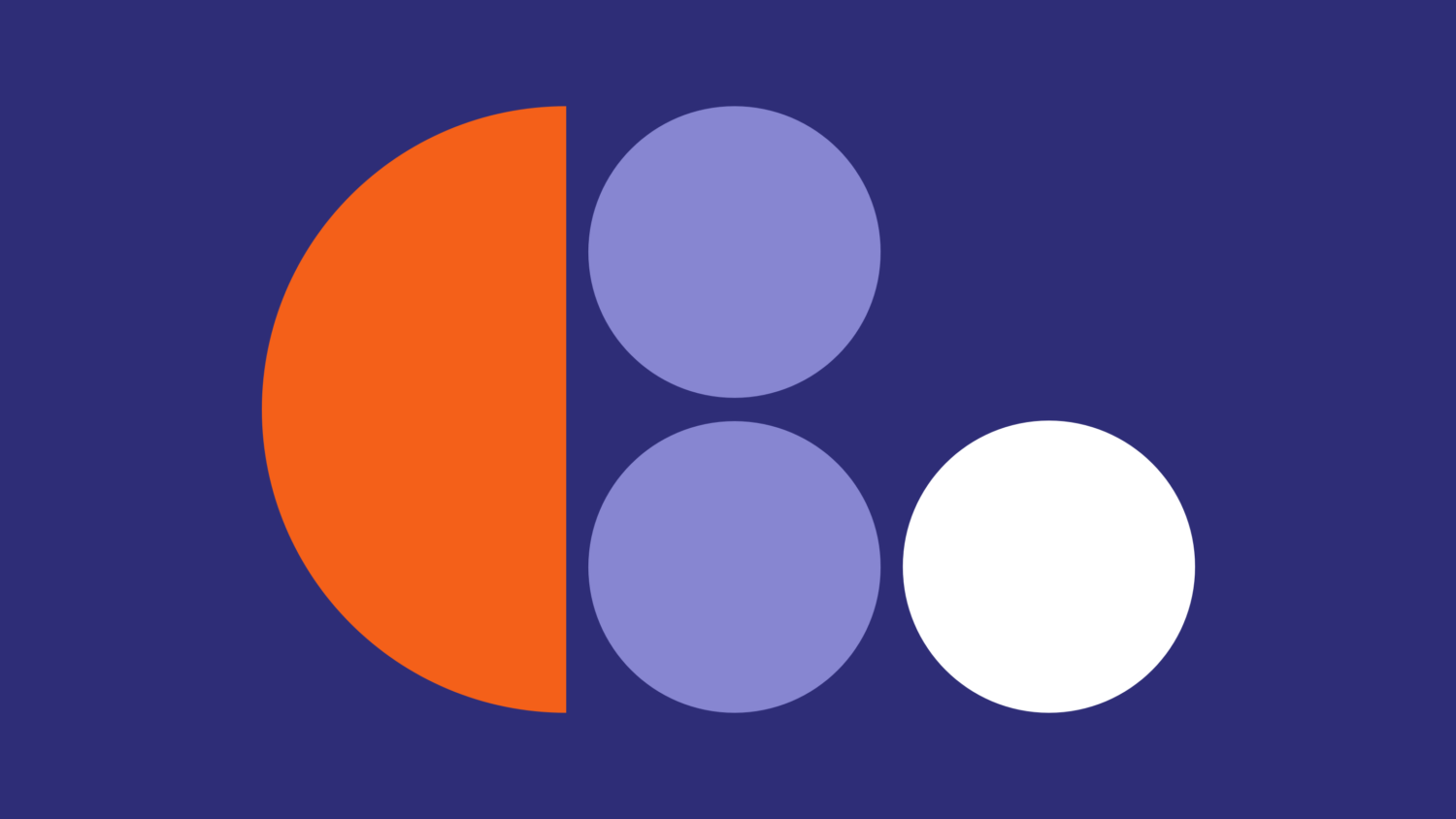
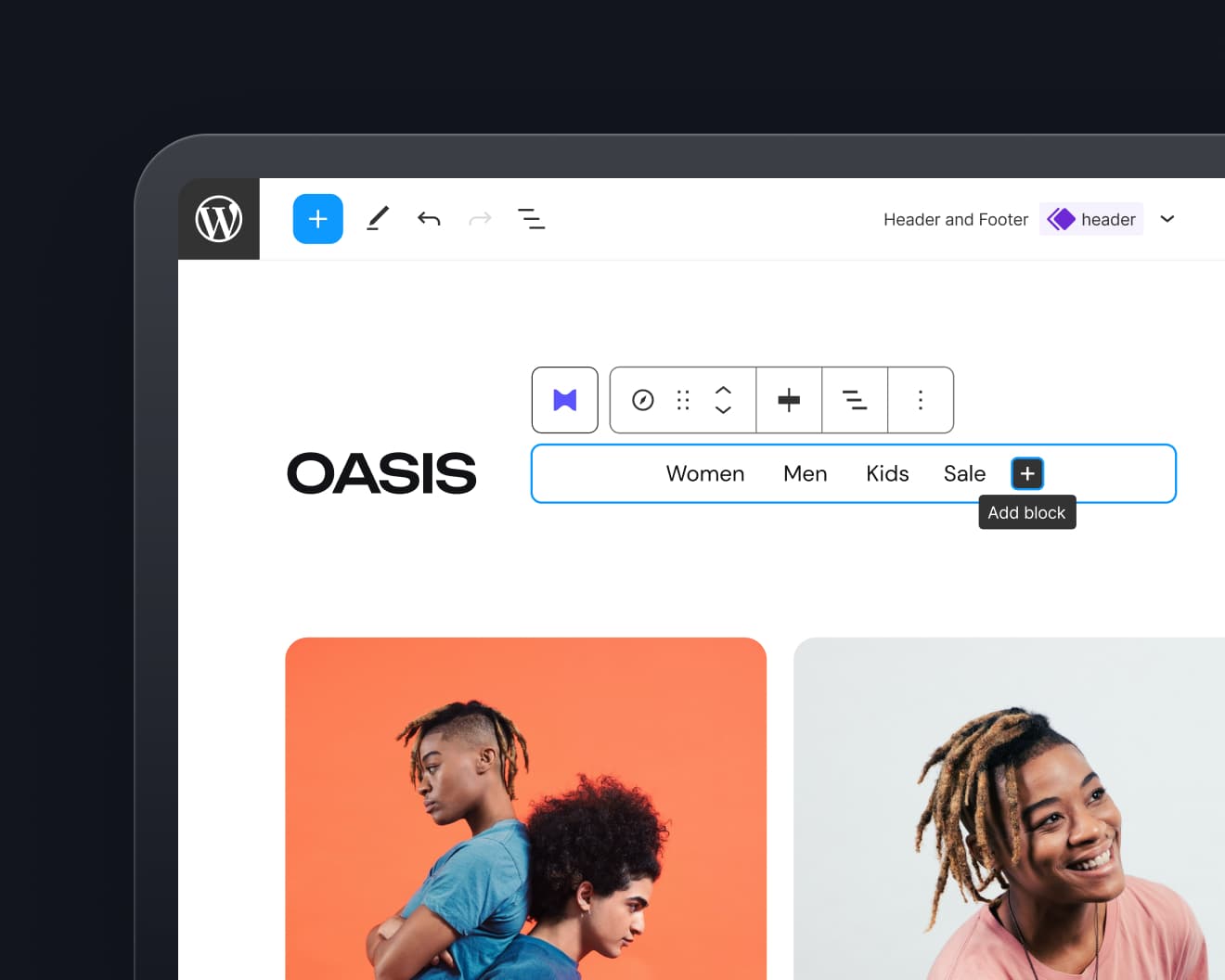
Leave a Reply