As many of you are already aware, WordPress intends to launch the new Gutenberg editor in late 2018/early 2019, which will replace the classic editor as the default editor in WordPress core. However, if you feel your website will not lend itself well to these upcoming changes, once Gutenberg is integrated you do have the option of reverting to the classic editor. Backwards compatibility will be supported by WordPress for years to come. In this post we show you how to disable Gutenberg and keep the classic editor in use.
WordPress is constantly evolving
WordPress is the world’s most popular website builder, powering more than 31% of all websites on the internet.
The platform supports thousands of plugins and themes, facilitating a huge variety of websites, from eCommerce stores to membership communities.
Big changes are currently underway in order to modernise WordPress and prepare it for the future. The existing default classic editor is set to be replaced, with the integration of the new Gutenberg editor into the WordPress core in late 2018/early 2019.
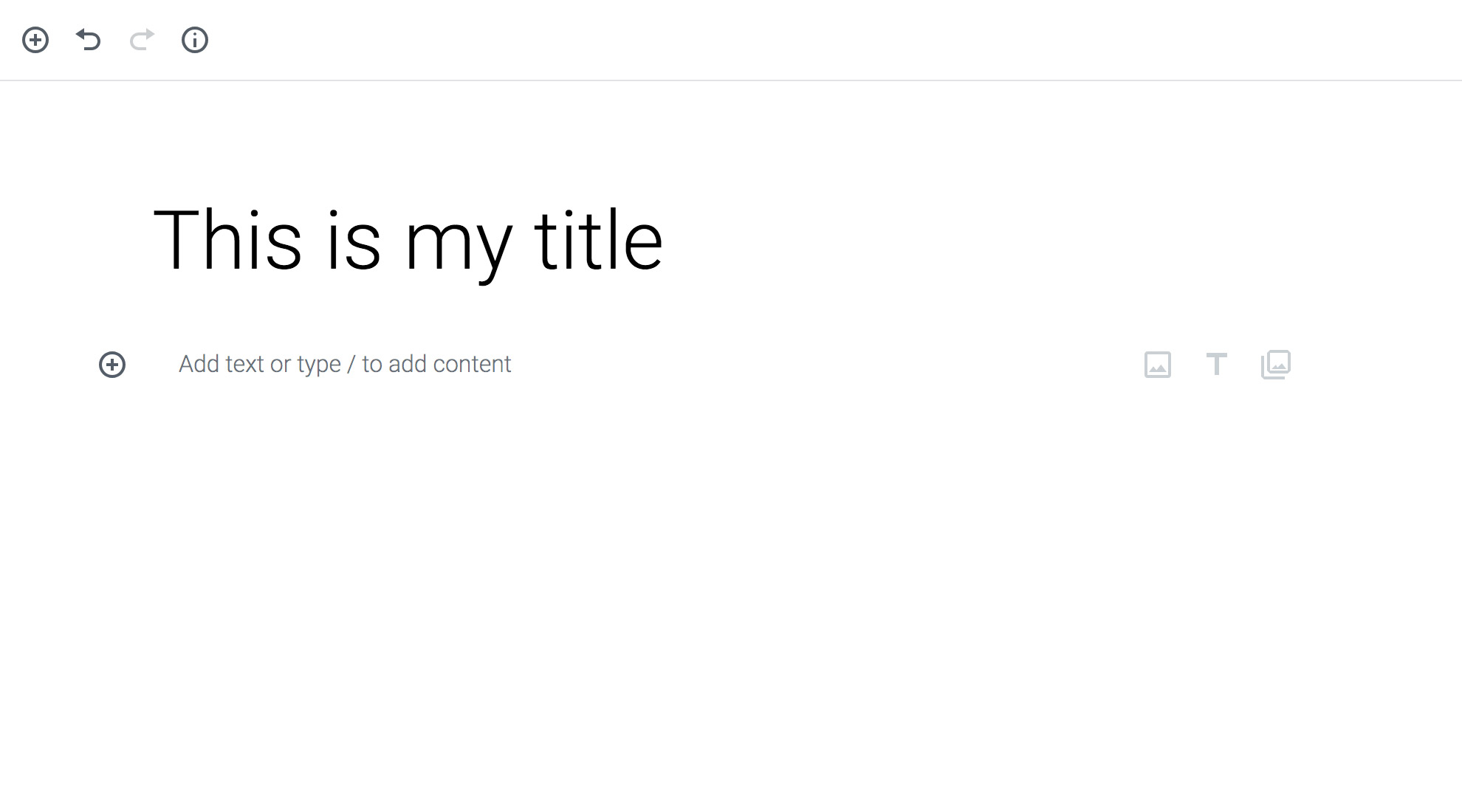
While this is great news for most, it potentially isn’t for everyone or at least not yet. The considerable upcoming changes are going to affect all WordPress powered websites.
Developers are currently working hard to make plugins and themes compatible with the new Gutenberg editor. However, it is possible that many of these will not be fully compatible with Gutenberg for some time.
If you think this may be the case for your WordPress site, or you won’t be quite ready to use Gutenberg, then retaining the classic editor, may be helpful for you.
Disabling the Gutenberg editor in WordPress
There has been a lot of debate about the new Gutenberg editor. Some WordPress users love it, some don’t like it, and many still don’t know enough about it. Many users feel that Gutenberg in its current state is not ready for live sites. However, what must be remembered is that the Gutenberg editor is currently still in its testing and active development phase, so further improvements will be made.
While Gutenberg will be a wonderful editor for bloggers or publishing/media websites, it may well be the wrong option for some WordPress sites.
Despite its fair share of negative reviews, the WordPress development team is moving forward with the roll-out, making Gutenberg the default editor in WordPress 5.0. This is making some users concerned, and they want the option to keep the classic editor once Gutenberg launches. Fret not, there are plugins which will allow you to do just that when the time comes.
Also note that at the moment (September 2018), you don’t need to do anything, as the Gutenberg editor hasn’t been merged into the WordPress core yet. However if you have already installed the Gutenberg plugin to test it, then you will see it replaces the classic editor in WordPress by default. To disable the Gutenberg plugin and revert back to the classic editor, you will be able to simply use the Classic Editor plugin.
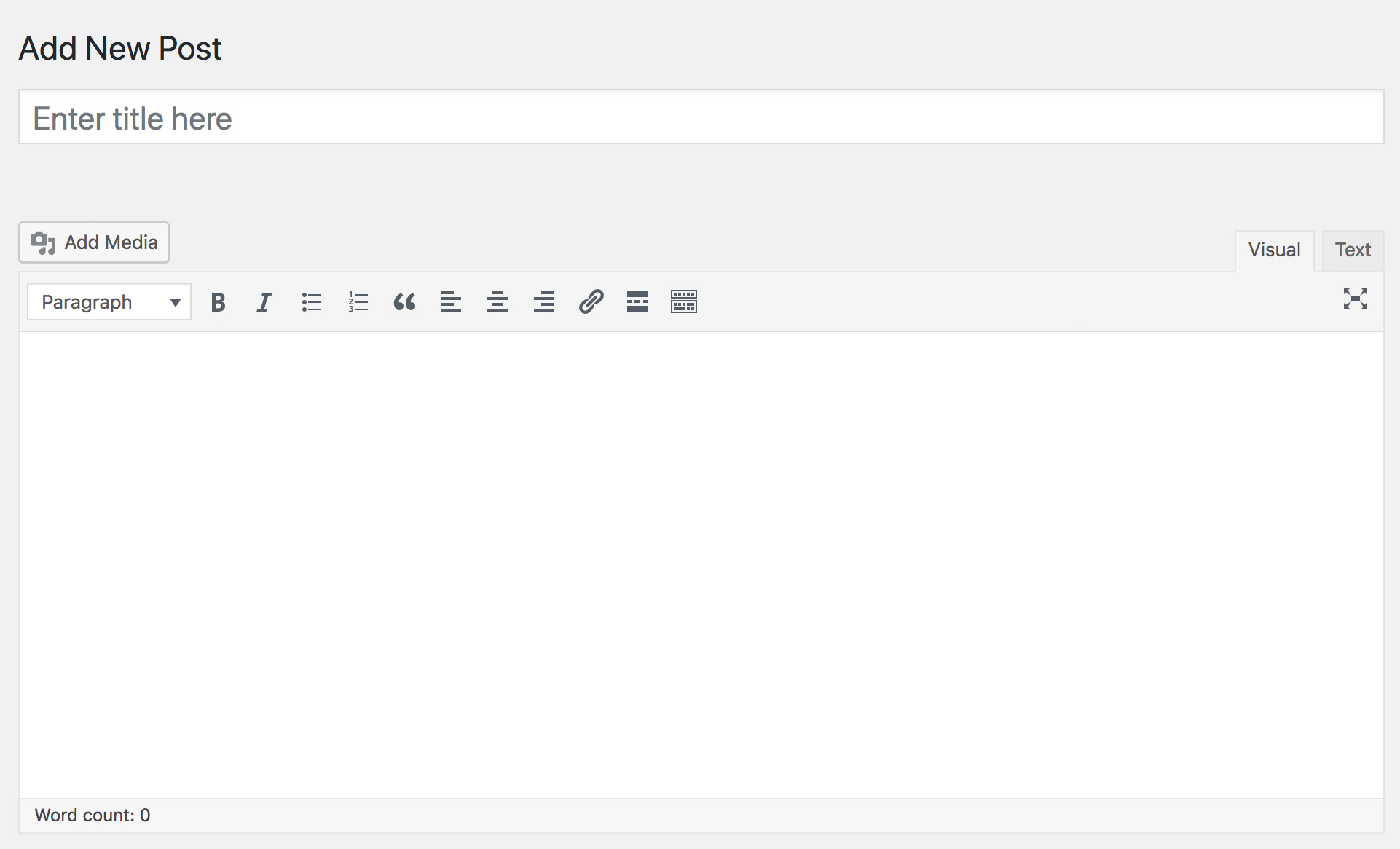
Disable Gutenberg using the Classic Editor plugin
First, you need to install and activate the Classic Editor plugin. For more details, see this step by step guide on how to install a WordPress plugin. The plugin works immediately and will disable the Gutenberg editor upon activation. This plugin also gives you the option of retaining the Gutenberg editor and classic editor at the same time. You can configure this in the plugin settings.
Simply go to Settings > Writing Page > Classic Editor Settings in your WordPress admin area.
Once you’ve saved your changes, you will be able to see a new link under the posts menu, to create new posts using the classic editor.
Use the Classic Editor with the Disable Gutenberg plugin
Another option to disable the Gutenberg editor is the Disable Gutenberg plugin. First, you need to install and activate the Disable Gutenberg plugin. For more details, see this step by step guide on how to install a WordPress plugin. Upon activation, visit Settings > Disable Gutenberg, to configure plugin settings.
By default, the plugin will disable Gutenberg everywhere for all users on your website. However, if you want to limit it to certain user roles and post types, then you need to uncheck the ‘Complete Disable’ option. Unchecking it will display more options to selectively disable Gutenberg for certain user roles, post types, theme templates, or individual posts. We hope you find these tips helpful!
Feedback and questions
What do you think of Gutenberg so far? Do you think you will feel comfortable using Gutenberg, or will you potentially revert to the classic editor? We look forward to your feedback and answering any questions, just leave a comment.

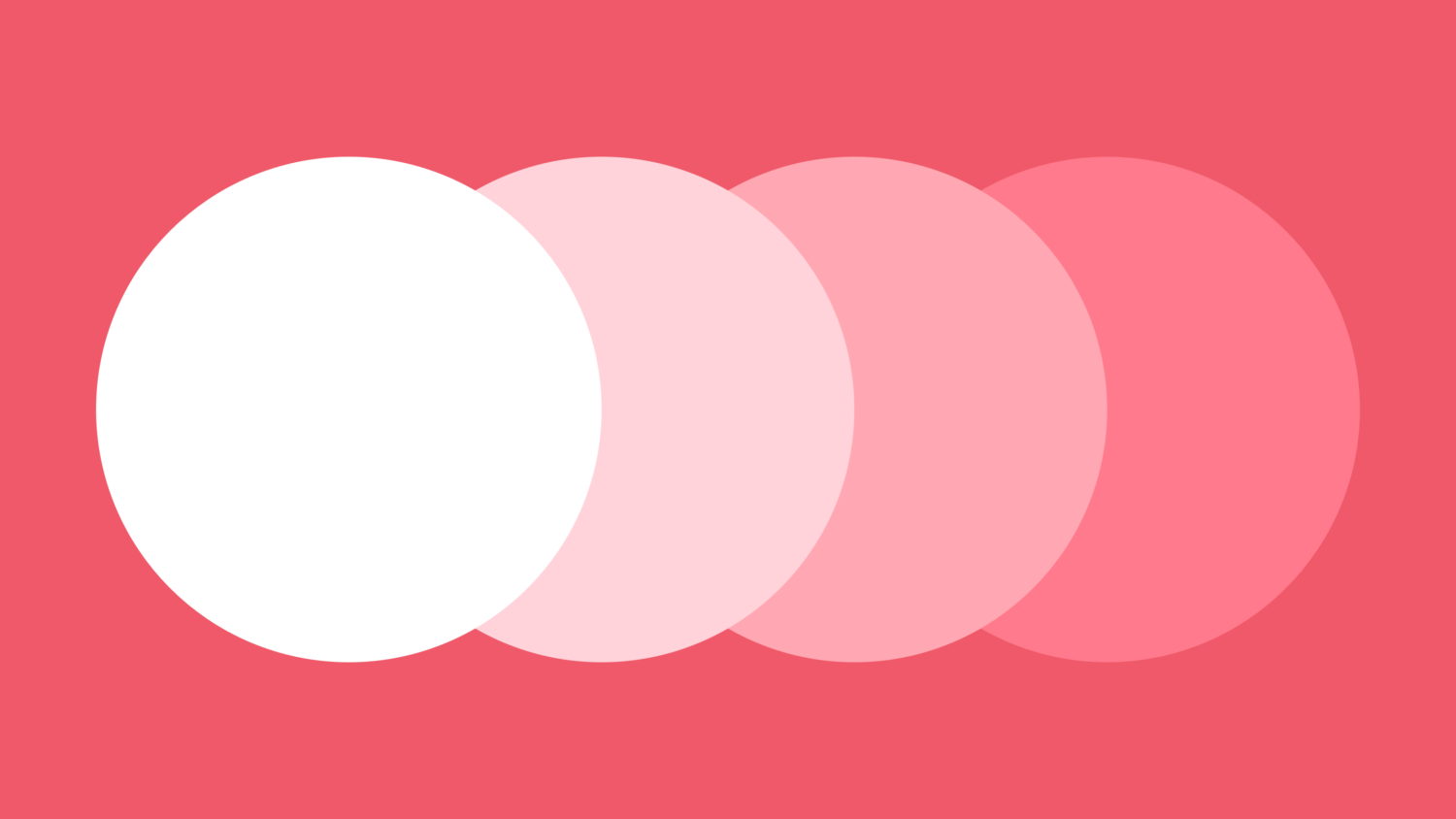
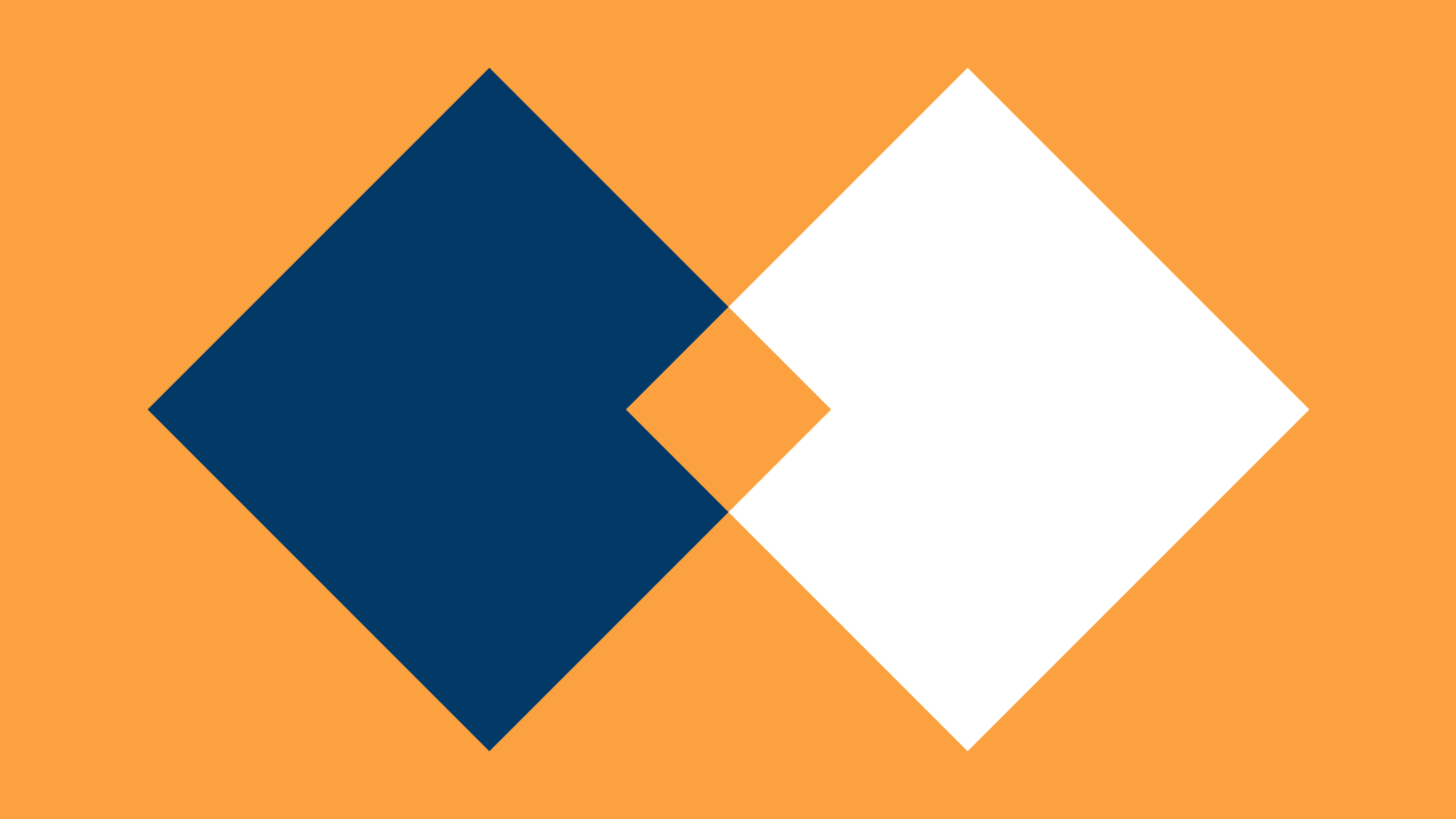
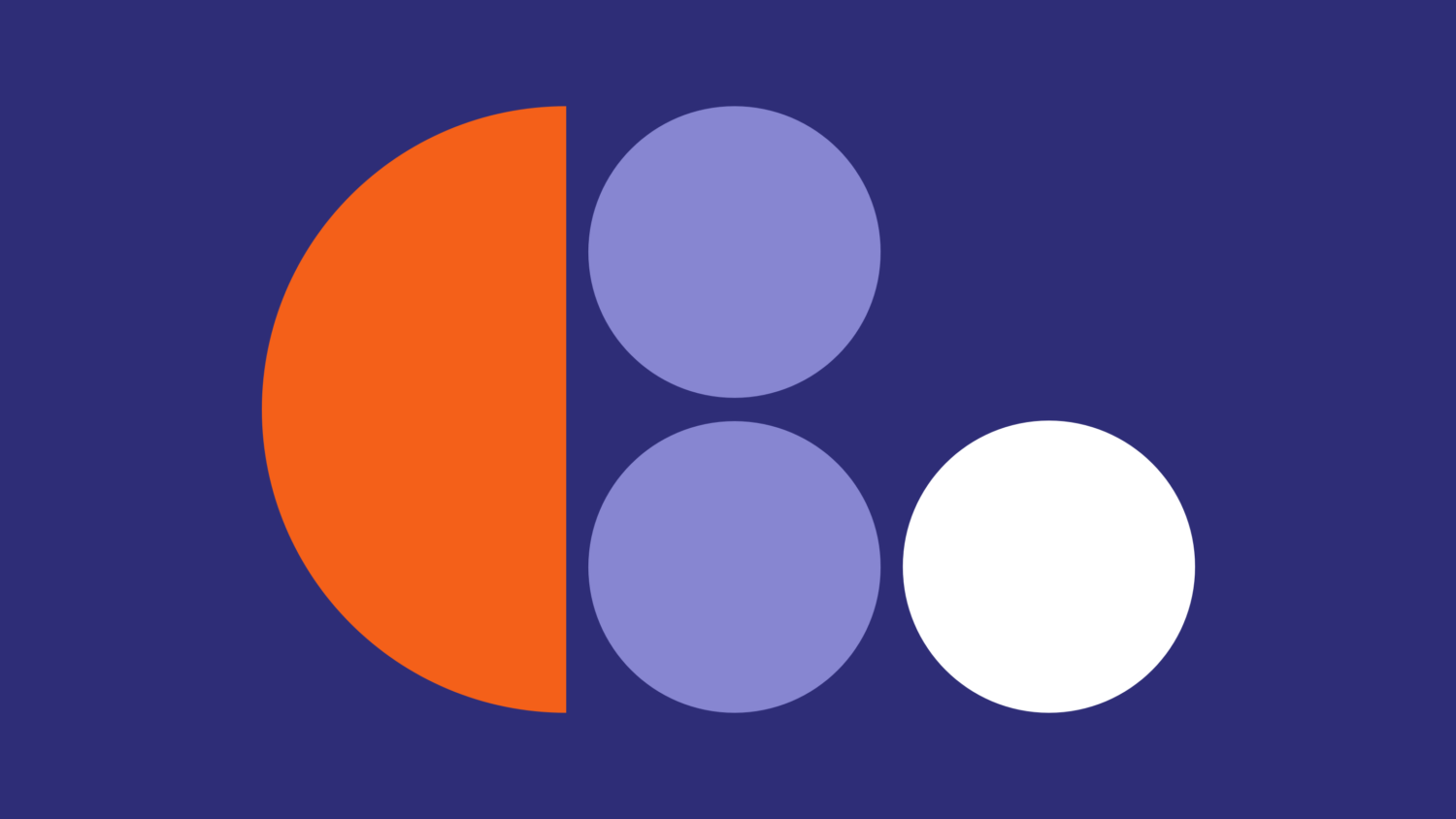
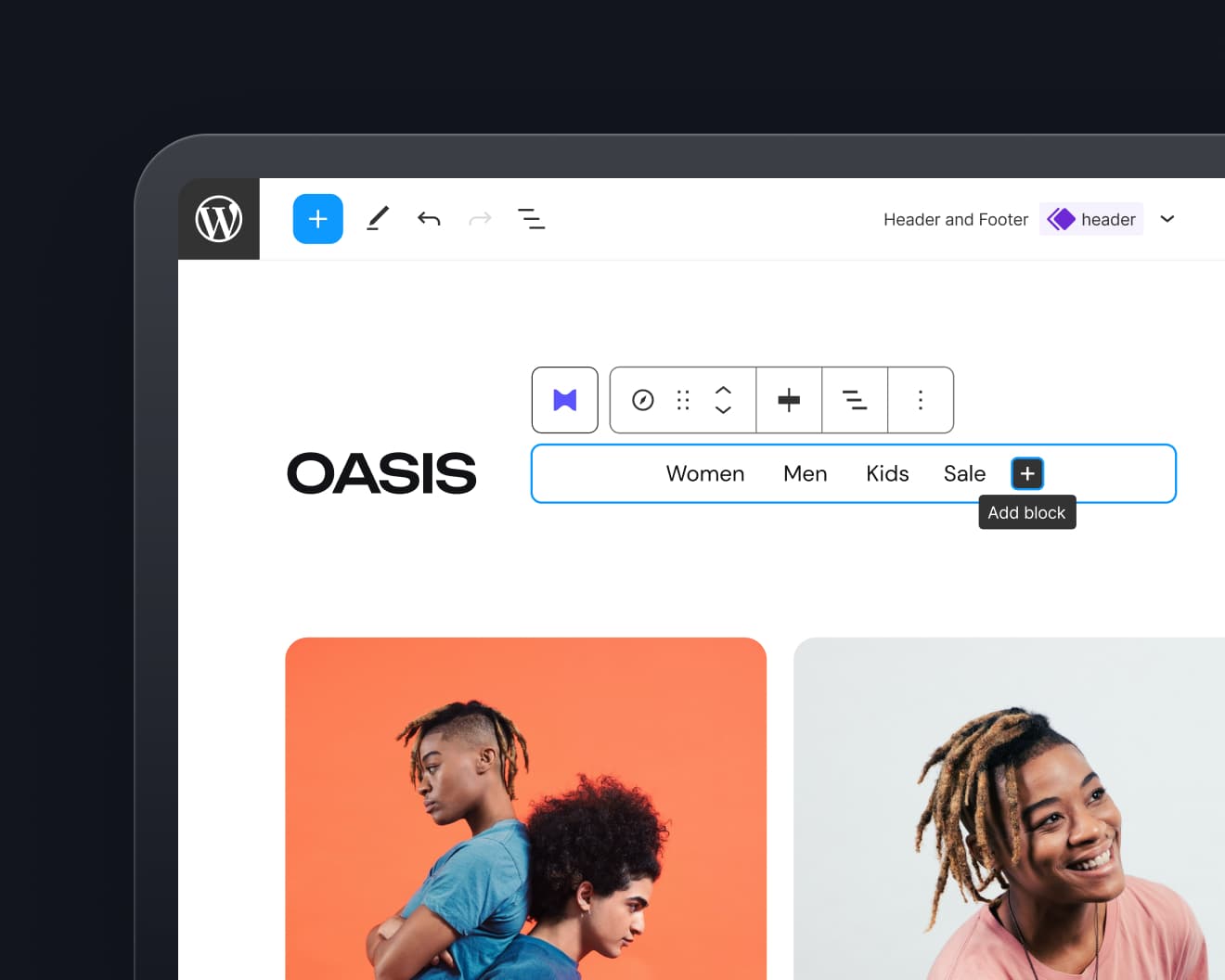
Leave a Reply