If you want to set up a website or blog with WordPress for the first time, a whole series of questions may form in your mind. Here I answer frequently asked questions to make the first steps to a self-hosted WordPress.org website easier for beginners.
If you have further questions feel free to add these in a comment below, so that we can expand on this blog post.
1. What advantages does WordPress offer compared to other providers like Squarespace or Wix?
The biggest difference between WordPress and platforms like Squarespace or Wix is that WordPress is open source and that you can install WordPress software on your own domain and web space. This means you are completely independent, as you do not host your website on one platform. Instead you manage your website yourself, with the WordPress installation downloaded and installed on your server.
With the help of external plugins you can extend WordPress hugely and build almost any kind of website you like (e.g. a blog, portfolio, online store, or a business website). Wix and Squarespace on the other hand, are more suitable for business websites and offer a somewhat simpler operation than WordPress.
2. What is the difference between a self-hosted WordPress.org website and a website at WordPress.com?
WordPress.com gives you the possibility to create a website without your own webspace and domain. This means you are hosted on WordPress.com, but in return you don’t have the freedom you would have on a self-hosted WordPress.org website. For example, you can only install your plugins and themes via a fairly expensive business plan. This results in less options, or in having to pay extra. In my opinion, a self-hosted website is definitely cheaper and more flexible. However you do have to take care of all plugins, theme and WordPress updates yourself for a self-hosted website.
It is therefore important that you regularly maintain your self-hosted WordPress website, and check that vital plugins are installed and up to date for the security of your website. If you are not put off by this requirement, then we would always recommend a self-hosted WordPress.org website.
3. When is a WordPress.com website the right one?
If you want to try blogging, you can set up a free WordPress.com account with a website (without your own domain) in a few minutes. You can transfer the contents of a WordPress.com website to a self-hosted WordPress.org website at any time, with relatively little effort. WordPress.com is also a recommendation if you want absolutely nothing to do with plugins and updates, and prefer to pay a higher monthly fee instead to keep everything up-to-date and secure.
4. Is WordPress only suitable for blogging?
No, absolutely not. WordPress with its many external plugins and themes offers the possibility to build just about any website you can imagine. With the help of plugins and themes you can extend the capability and look of WordPress vastly. For instance you can easily create an online shop, portfolio, photography galleries, forum, or business website.
The great thing about WordPress is that the blog function is so powerful. So you can always add a blog to your website. It makes sense, for example, to regularly publish news or helpful tips for customers on a business website.
5. What previous knowledge is required to set up and use WordPress?
You actually require no previous knowledge, WordPress is straightforward and you can teach yourself everything step by step. It is of course helpful if you are familiar with a text programme such as Microsoft Word or Pages, and have some basic knowledge of the internet. Everything else, WordPress-specific you can easily learn via support forums and tutorials. You also don’t have to understand everything from the get-go, you can work your way up slowly.
6. What are WordPress themes?
After installing WordPress, the latest standard WordPress theme is installed. A theme determines the look of your website or blog, it’s like the outer garment that your website website wears. The theme determines the font and design. In addition, there are a lot of functions that a theme offers. Depending on the type of theme, a theme is specially prepared for a portfolio website, a blog, an online magazine or an online shop. But there are also very large, general WordPress themes. However, these themes are usually a bit more complicated to set up, but are suitable if you want to set up a larger website with several areas (e.g. business home page, shop function and blog).
You can choose between free themes and premium themes. Free themes can be previewed directly from the WordPress admin area under Appearance / Themes and then installed and activated. Premium themes, on the other hand, can be purchased directly from a theme designer or via a theme marketplace.
7. What are WordPress plugins?
With plugins you can provide your website with additional functionalities which are not integrated in WordPress by default. There are countless free WordPress plugins, which you can also view and install in the WordPress admin area under Plugins. Just as with themes, there are a whole series of premium plugins or premium upgrades of free plugins.
Plugins are one of WordPress’ greatest strengths compared to other blog or CMS systems. Due to the large open source community of WordPress, external additional functions can be freely developed worldwide. There are plugins that offer major features like an online shop (e.g. WooCommerce or Easy Digital Downloads), and simpler plugins which may offer an additional widget, such as a preview of your Instagram images.
An overview of all free plugins can be found in the WordPress.org plugins directory.
8. What are WordPress widgets?
Since I just mentioned widgets, I’ll explain what a widget is. Each WordPress theme offers certain areas of the website that can be filled with so-called widgets. A very classic widget area, for example, is a blog sidebar. In the widget area “Sidebar” you can display various bits of information in blocks. For example, you can create a list of categories (topics) of your blog ads, a form to subscribe to your newsletter, an archive of all your blog keywords, a search, etc.
Depending on the theme, however, widgets can appear in very different places on your website and be intended for different content. You should find an overview of the possible widget areas and potential widgets that are specially prepared for the theme, under theme documentation.
9. Which plugins should I install?
This question is not the same for all websites, of course it always depends on what requirements you have in mind for your website. For self-hosted websites it is important to install some plugins for the security of your WordPress website. Also helpful is a plugin to record and evaluate statistics of your website and an SEO optimisation plugin. A cache plugin is also recommended in most cases. We have prepared a list of our WordPress plugin recommendations for you on the Elmastudio blog.
10. What settings can I customise in WordPress to set up my website?
The options to customise your website depend heavily on your chosen theme. Hence you should consider in advance what your main content will be. Will your website have more static pages, such as an About Us page, a contact page with form, or a page with your offers? Or do you have an online shop with products, or a blog where you mainly want to show blog posts? Depending on the content you can choose your ideal theme and use the setting options of the respective theme. Most themes offer theme options via the WordPress Customizer. In the customizer you will also find more general settings options for your website, e.g. the option to change colours, set the start page of your website, or select a header image for your start page.
11. Can I use WordPress in another language?
Yes, you can use WordPress in many different languages. To use WordPress in another language, you can simply change the language in the WordPress admin area under Settings / General / Website language.
12. How can I create a multilingual website with WordPress?
Unfortunately WordPress is not yet multilingual by default, but there are some helpful WordPress plugins that make it easy to create a multilingual website with WordPress. You can use Polylang or the WPML (particularly interesting in combination with WooCommerce).
13. Which theme is right for my website?
This question is generally not as easy to answer. There are a few important aspects you should consider when choosing your theme. First, it is important that the theme is compatible with the current WordPress version. Then of course it is also important that you like the design of the theme and you find that this style fits your website. Next, you should make sure that the theme was prepared for the type of website you want to create.
In other words, you should make sure that the theme has a portfolio or shop function if you need it for your website. You should also explore possible theme options in advance. For example, if you want to have a specific layout for displaying your blog posts, or a home page with the ability to preview different areas of your website, you should check whether the theme you choose offers these options.
It is also important to know whether the theme includes support documentation and whether detailed info articles or videos are provided with the theme to help you set it up.
14. Can I customise a theme?
It always depends on the respective WordPress theme and which options the theme offers. Most themes provide helpful documentation and live demos, so that you can preview features and options before choosing a theme. There is also the possibility to use your own CSS to customise certain elements of your website.
15. Do I need CSS knowledge to use WordPress?
No, you do not need any CSS knowledge to use WordPress or to set up your theme. With CSS you can only overwrite certain design elements of the theme individually for yourself, so that you can adapt the theme to your needs if necessary. This is only an emergency solution and you should not use your own CSS if it is not absolutely necessary. Using the CSS of the theme itself is always the cleanest option, but if you want to customise something, you can do it with your own CSS in the WordPress Customizer (see option “Additional CSS”).
16. What are WordPress Meetups and who are they for?
WordPress Meetups are regularly organised by the local WordPress community in many cities worldwide. These are free meetings to exchange information about WordPress and to learn more about WordPress. The main topics of the Meetups are published in advance, so that you can decide which topic interest you most. There are specific topics for WordPress beginners or advanced users, but generally there is always something for everyone. Above all it is about sharing knowledge – coming together as a community and learning from each other. You can search for WordPress Meetups worldwide on the meetup.com website. You can also find all WordPress events in your area directly in your WordPress Dashboard, if you have activated the option “WordPress Events and News” in your display options.
In addition to the regular local Meetups, there are of course also the larger WordCamps. These WordPress conferences also take place worldwide in different cities and you can participate in these larger WordPress events for a small fee. You can find an overview of all WordCamps worldwide on the WordCamp Central website.
Your questions
I hope you enjoyed the article and that you found helpful tips and information about WordPress. Do you have more general questions about WordPress or how to get started with WordPress? If so, then write a comment below and I will try to include all questions in this blog post or answer these in the comment area. I’m looking forward to your questions!

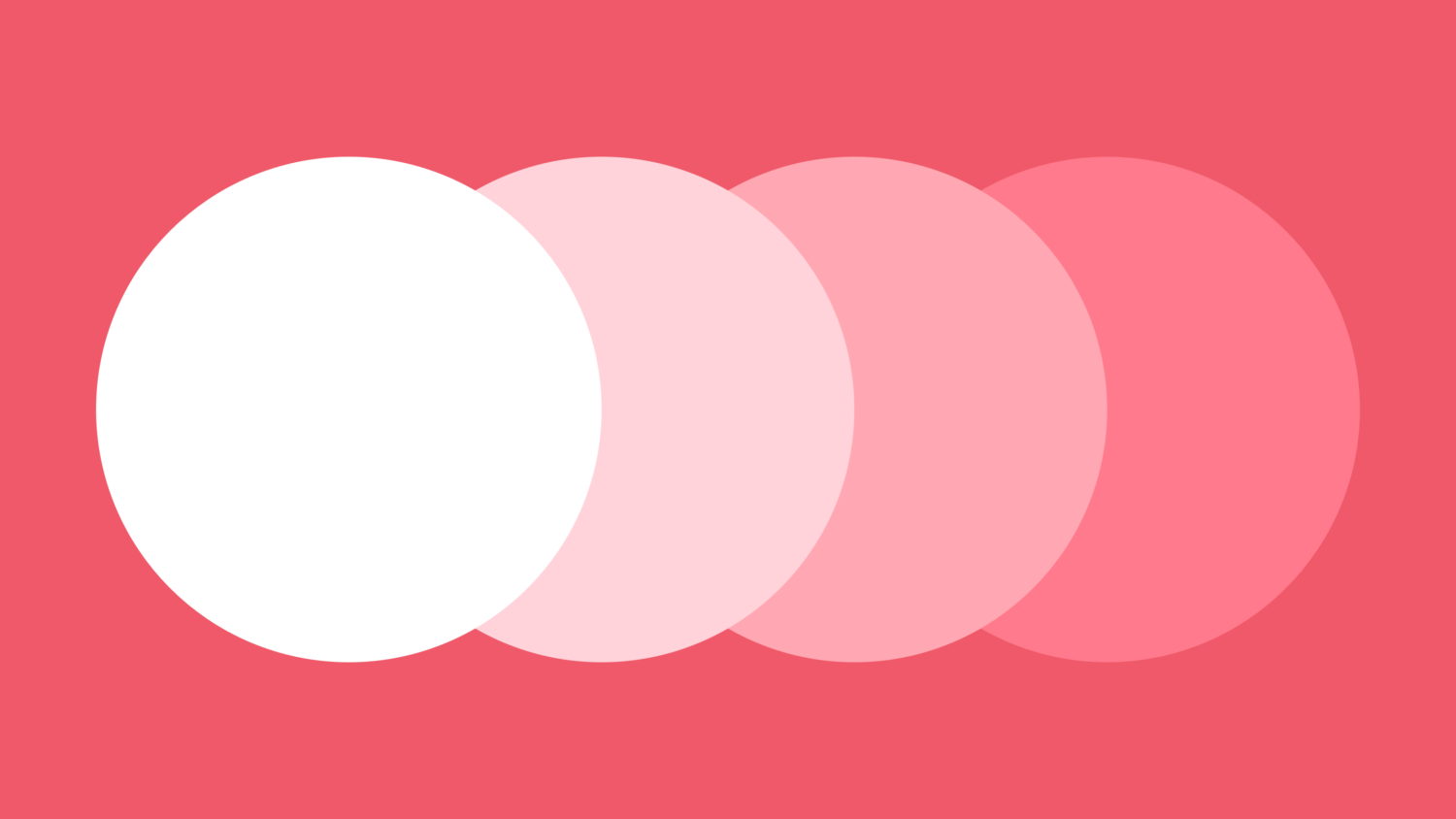
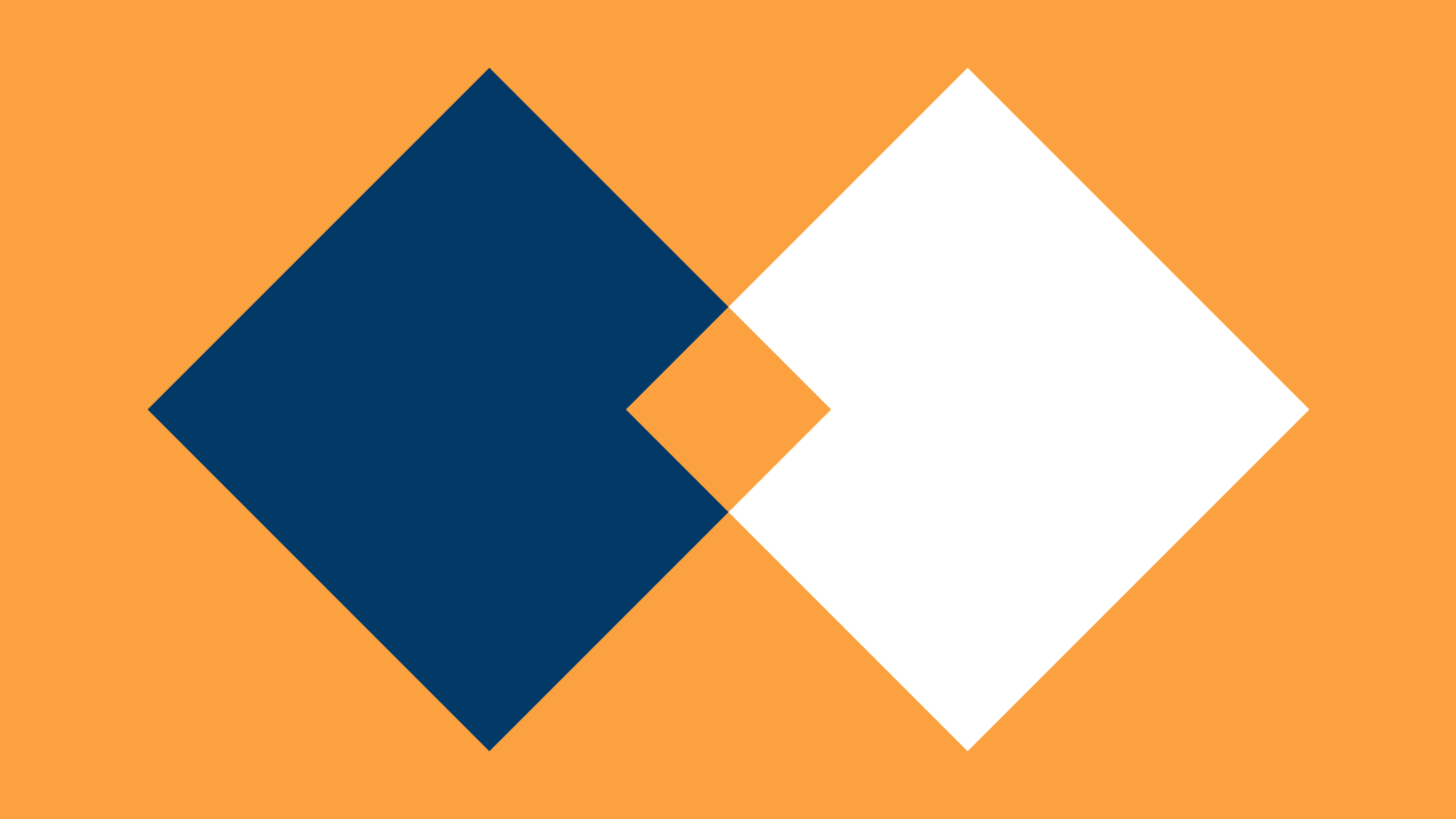
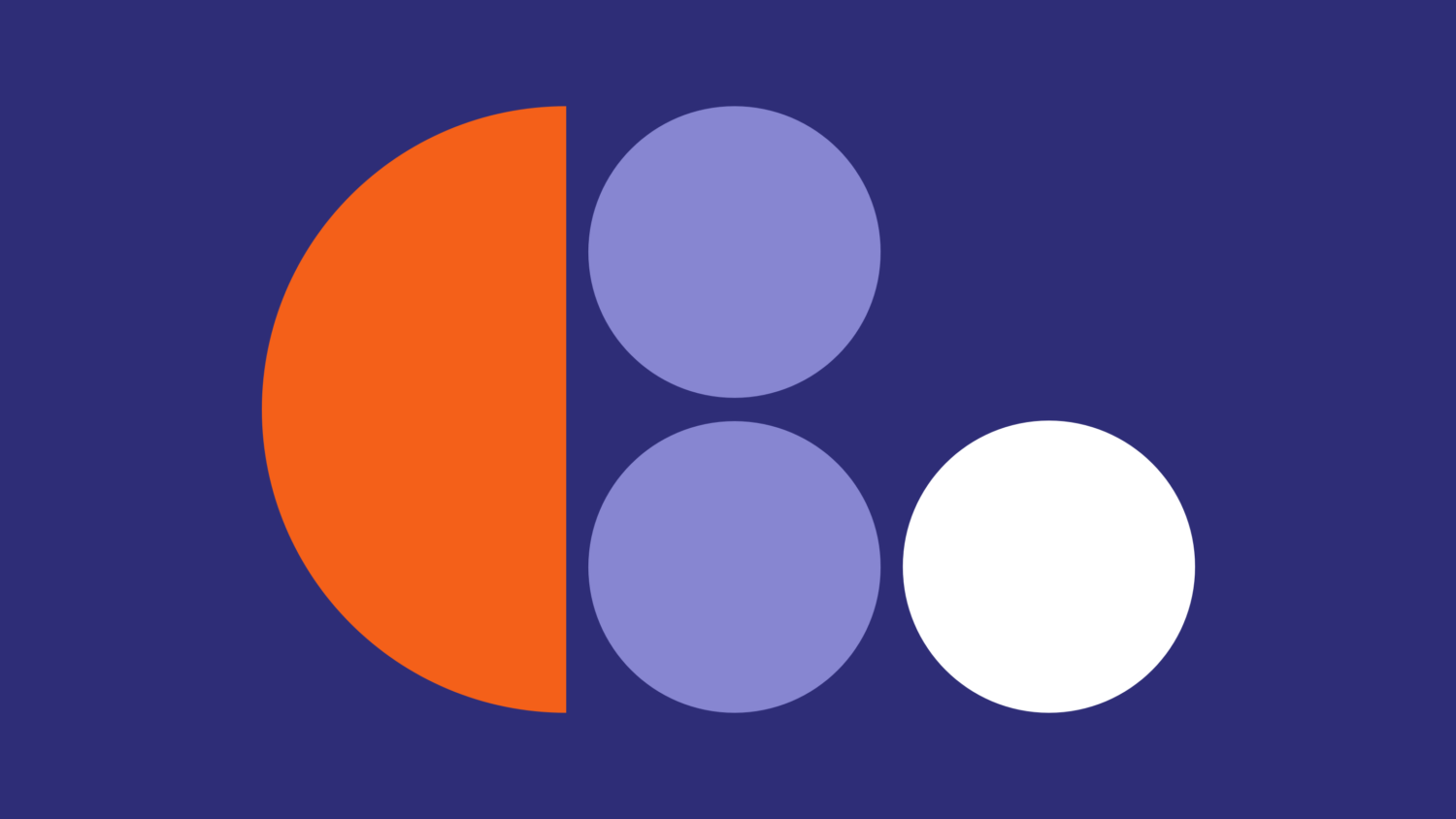
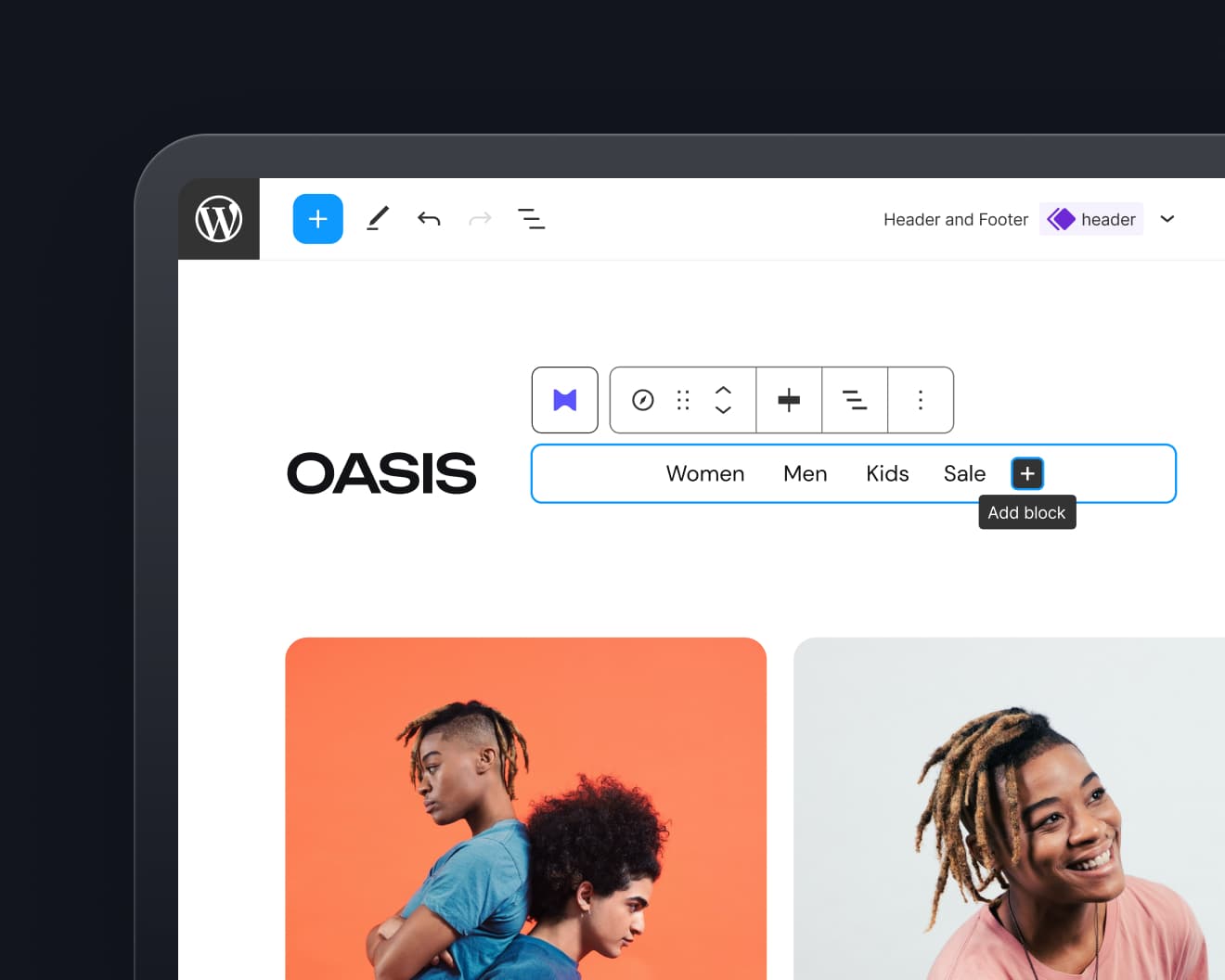
Leave a Reply